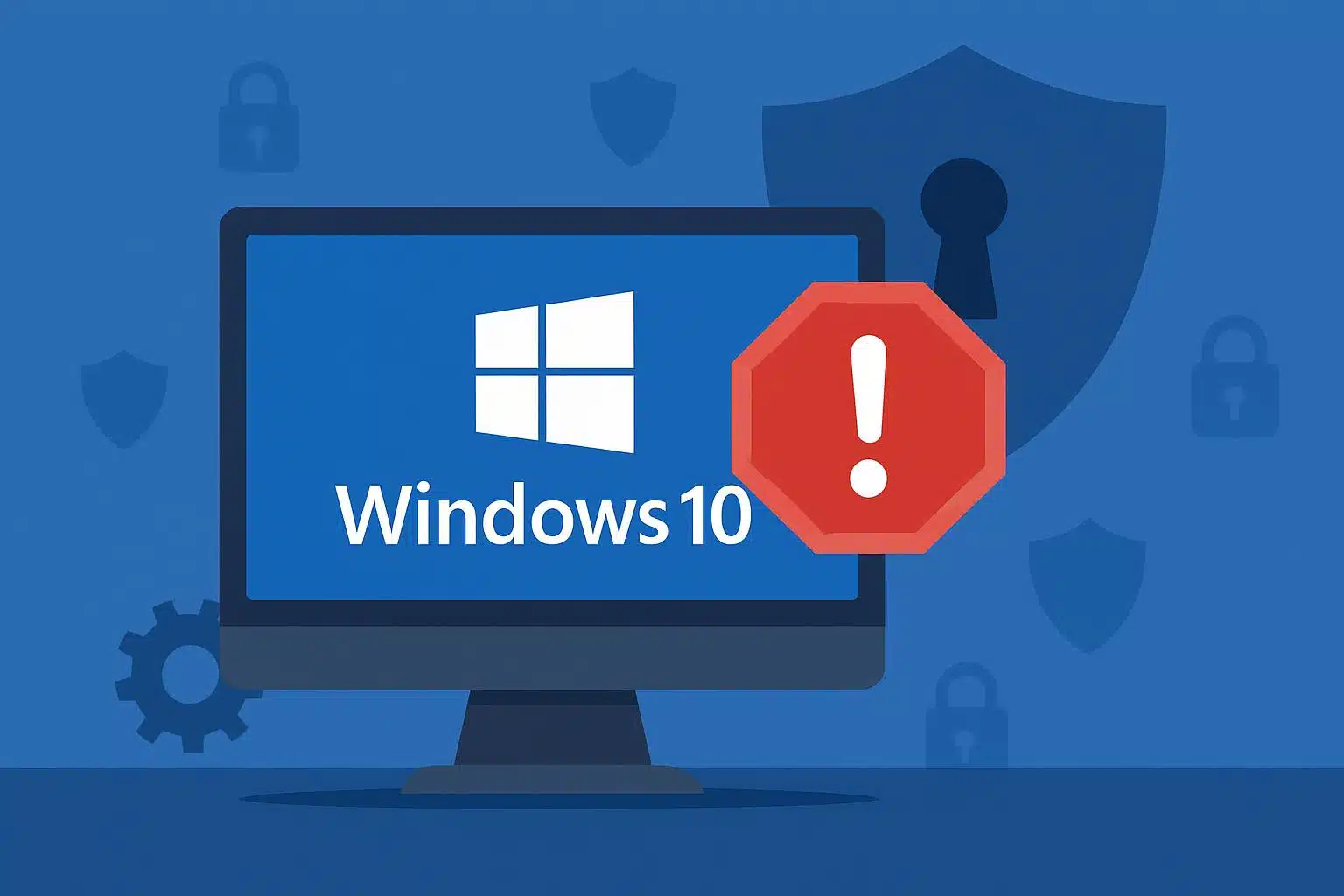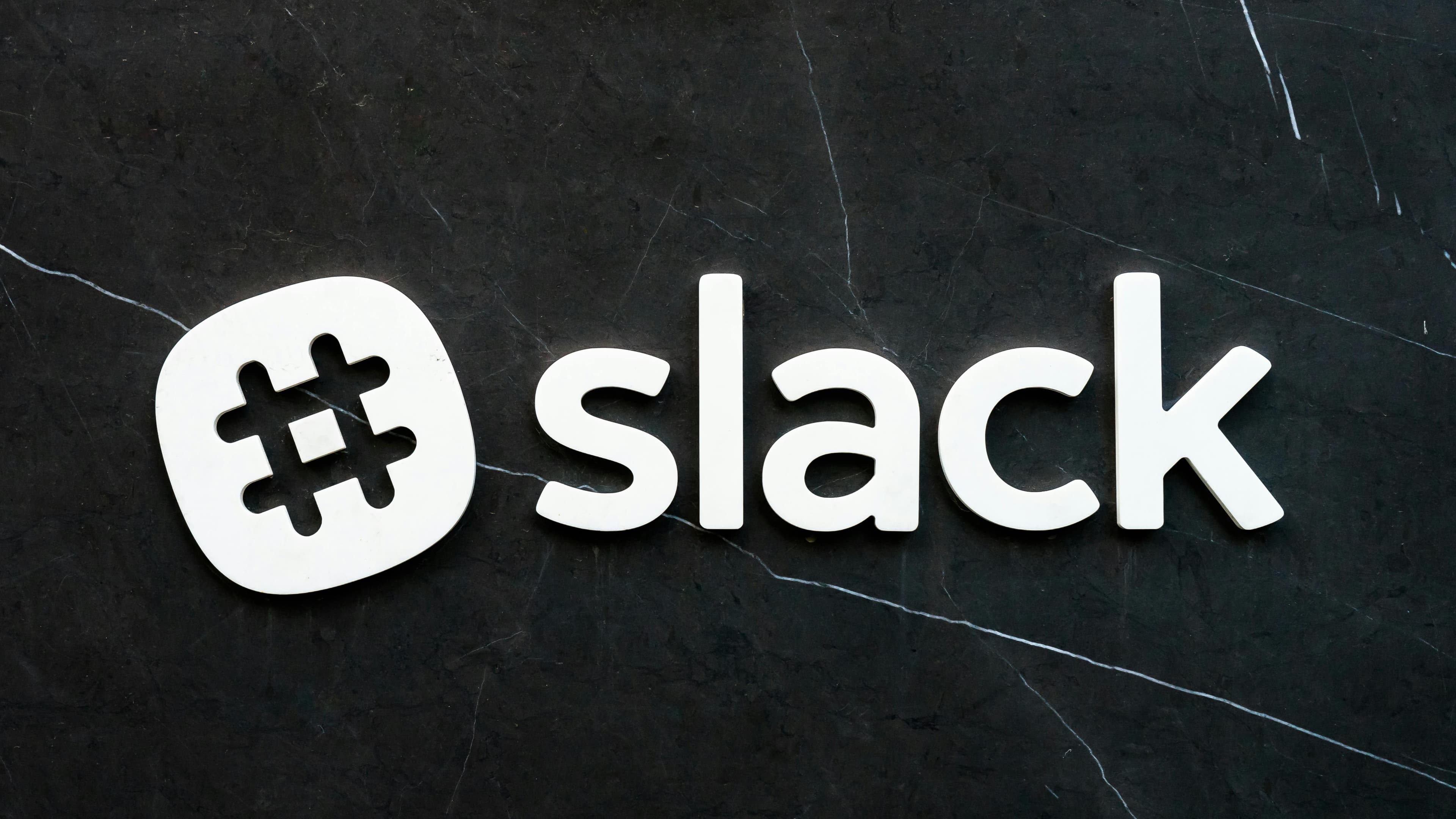ChatGPT is a popular AI chatbot created by OpenAI, launched in late 2022 and has been continually improving ever since with each new update and model release.
You can ask it to do anything -- whether it's writing emails or essays, generating images and videos, brainstorming ideas, translating languages, helping with coding, or simply answering random questions.
OpenAI offers a free version of ChatGPT as well as paid plans with extra features for those who want to do more with it.
In this guide, we explain to you how to get started and make the most of ChatGPT for whatever you need.
How to use ChatGPT.
What you'll need: A computer or phone with an internet connection. ChatGPT is a website or app, and it's free to get started with it.
1. Go to the ChatGPT site or download the app.
You can access ChatGPT from your desktop or phone
To get started with ChatGPT, simply head to chat.openai.com or download the mobile app from the Apple App Store or Google Play Store. The web version offers more features overall. While both the site and app allow you to access custom GPTs, some features, are currently exclusive to the web browser.
2. Create a ChatGPT account and subscribe... or don't.
A login isn't required but unlocks more features if you do. OpenAI has made it possible to use ChatGPT instantly without creating an account. This makes the AI accessible to everyone curious about it, but not willing to take an extra moment to sign up. Keep in mind, creating an account unlocks additional features such as saving chat history, sharing conversations, and more.
Here's how you can sign up:
Visit the ChatGPT website: Go to the ChatGPT homepage.
Start the signup process: Click on the "sign up" button.
Choose a signup method: Enter your email address and create a strong password. Or you can use your Google, Microsoft, or Apple account for a quicker process. Either way, once signed up, check your email inbox for a verification link from OpenAI.
Stay free or upgrade: If you create an account, you can then subscribe. There are several plans available, each offering different benefits. OpenAI does offer a free tier that you can start using right away, though it has some usage limits.
3. Navigate around ChatGPT to better understand it.
The basics of ChatGPT's layout explained.
Now that you're logged in, let's look at the layout of the web version so you know where everything is:
Sidebar: On the left side, you have access to key features like the ChatGPT, Sora, and DALL·E options, along with Explore GPTs to find other GPTs. There's also a Search icon at the top of the sidebar to quickly find any conversations or tools.
Model selection: At the top, you can choose the ChatGPT model you want to interact with, such as ChatGPT-4 mini.
Text area: If you've selected ChatGPT in the sidebar, you'll see a screen with a text input field to type your questions or prompts. Depending on the model you're using, you might also see options like Search, which lets you look things up online, or Deep Research, which allows for more detailed analysis. Plus, there's a + button that lets you upload media, like images, to analyze or include in your project.
Profile: Click on your profile icon to access more options, including Settings, where you can adjust features and preferences. You can also see the Upgrade Plan button if you'd like to unlock additional features. There's an option to Log Out as well.
Temporary chat: On the ChatGPT screen, you might also notice a Temporary Chat button in the top-right. When enabled, this means your chat won't appear in history or be used to create memories or train models.
Share: The Share button at the top-right allows you to easily share your current session or work with others.
View plans: If you're looking for different subscription options, you can access the View Plans section to compare and choose the plan that fits your needs.
The mobile app is set up similarly, with one main difference: Your profile and settings are located at the bottom of the sidebar.
4. Decide which ChatGPT model to use for your prompt.
Certain models are better for specific tasks
It can get confusing deciding which ChatGPT model to use.
The TL;DR is, GPT-4o mini is free for all users, while other models, like GPT-4o, o1, o3-mini, and o3-mini-high, require a subscription to access and come with their own usage limits.
GPT-4o mini : Quick and efficient for everyday tasks. Handles text, images, and voice, and can turn text prompts into images.
GPT-4o : Excellent for detailed, creative tasks and generates realistic images. Handles text, images, audio, and video.
GPT-4.5 : Also great for intuitive tasks like writing, design, and solving general problems.
o1: Ideal for solving complex STEM or logical problems.
o3-mini : Fast thinker for quick yet tricky reasoning tasks.
o3-mini-high : Perfect for coding, logic, and complex computational tasks, with faster and more accurate results than o3-mini.
GPT-4o : with Scheduled Tasks Integrates scheduling into conversations, automatically sets reminders, and follows up on tasks.
o1 Pro Mode : A more powerful version of o1 designed for tackling highly detailed and challenging problems.
Operator : Performs tasks on the web autonomously, integrates with apps and tools.
5. Start entering prompts.
Top tips and tricks.
Once you've chosen a model, it's time to ask ChatGPT something. Just type your question or request into the text box. Here are some tips to get the best responses:
Be specific: The more details you provide, the better ChatGPT can understand your request and give you a tailored response. Instead of asking a broad question try something more specific.
Use clear instructions: If you have a specific format or type of response in mind, make sure to include that in your prompt. For example, if you're looking for a list of ideas, ask for "10 birthday gift ideas for a 10-year-old" instead of just asking for "gift ideas." Similarly, if you want a poem, specify the style, like "Can you write a rhyming poem about the country?" Being clear helps ChatGPT know exactly what you're expecting.
Break down complex requests: If your question is multi-part or has several components, break it down into smaller, easier-to-understand prompts. For example, instead of asking, "How do I start a business, and what are the legal requirements?", ask, "Can you list the first steps to starting a business?" followed by, "What are the legal requirements for registering a business in Kenya or Nairobi?"
Provide context: Giving some background information can help ChatGPT understand the bigger picture. For instance, if you're asking for help with writing a letter, let ChatGPT know the purpose (e.g., "I need help writing a job application letter for IT job") so it can tailor its response to that specific context.
Follow up: If ChatGPT's answer isn't exactly what you were looking for, don't hesitate to ask follow-up questions or provide additional details to refine the response. For example, "Can you explain that in simpler terms?" or "Could you add more examples?" This helps narrow down the answer and gives you a more accurate result.